How do I change my password?
Looking to see how to change your Members Area password? Let me show you!
(You will need to login to change your password. If you don't know your password, see this help article.)
1. Go to the login page
From any page on WholesomeYum.com, move your mouse to the MEMBERS AREA menu link in the upper-right hand side of the page. When your mouse is there, you will see a LOG IN option appear. Please click on LOG IN.

2. Enter your username and password to login
At the MEMBER LOG IN page, enter your USERNAME and PASSWORD that you should have received by email and click LOG IN. 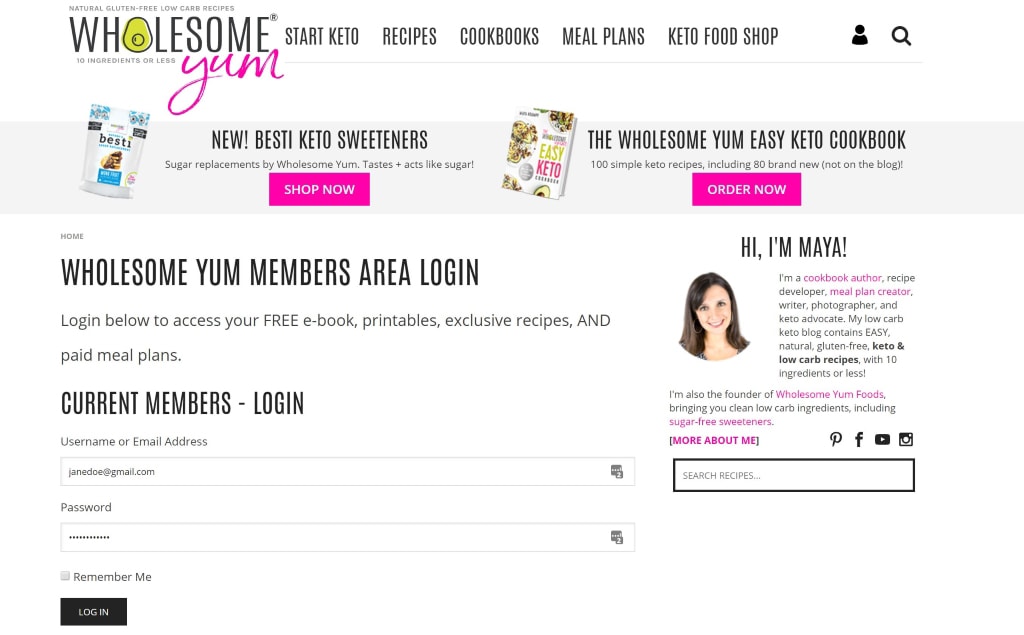
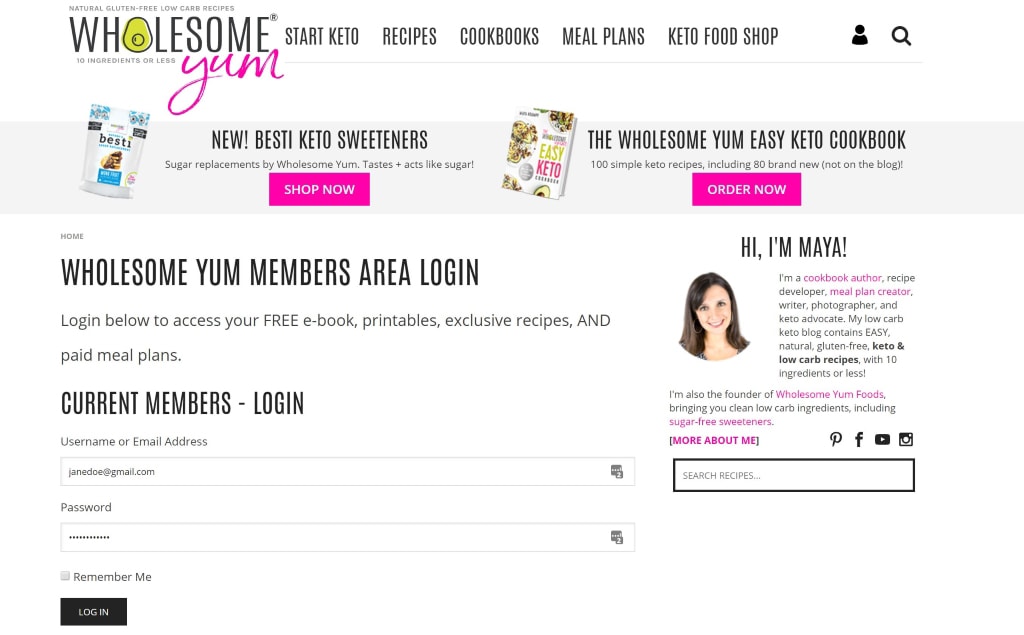
Didn't receive any username or password?
Your username is your EMAIL ADDRESS that you signed up with.If you already had a login for the FREE members area, your login for the meal plans will be the same. If not, one was created for you and emailed to you. If you didn't receive it or don't know your password, just fill out the password reset form here with your email address and you'll get a link to reset your password.
Once you have the password, go back to the login page above to login with it.
3. Go to the Member Profile Page
After you log in, click on the UPDATE YOUR PROFILE link on the left side of the page. 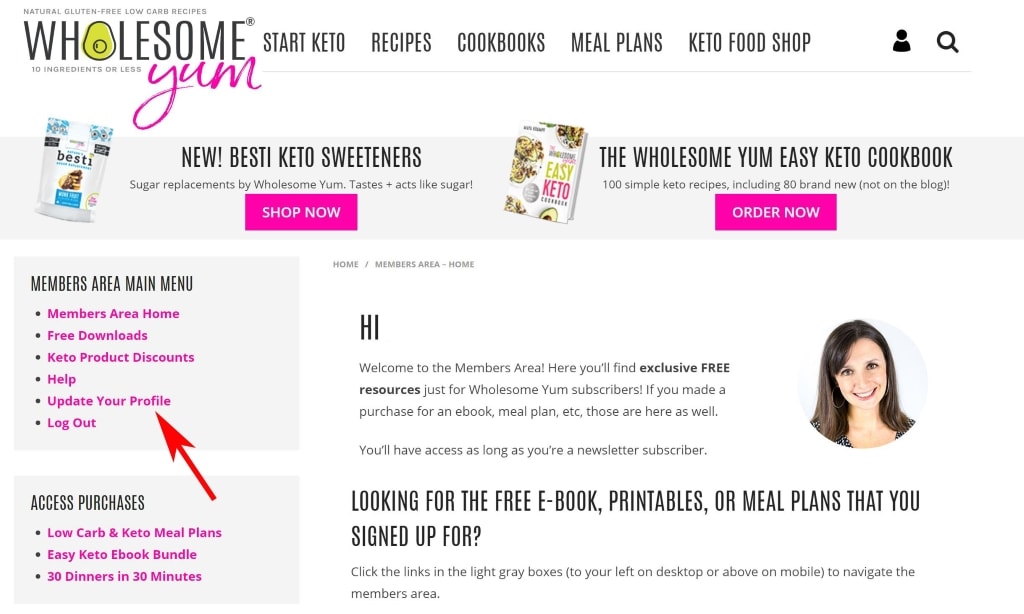
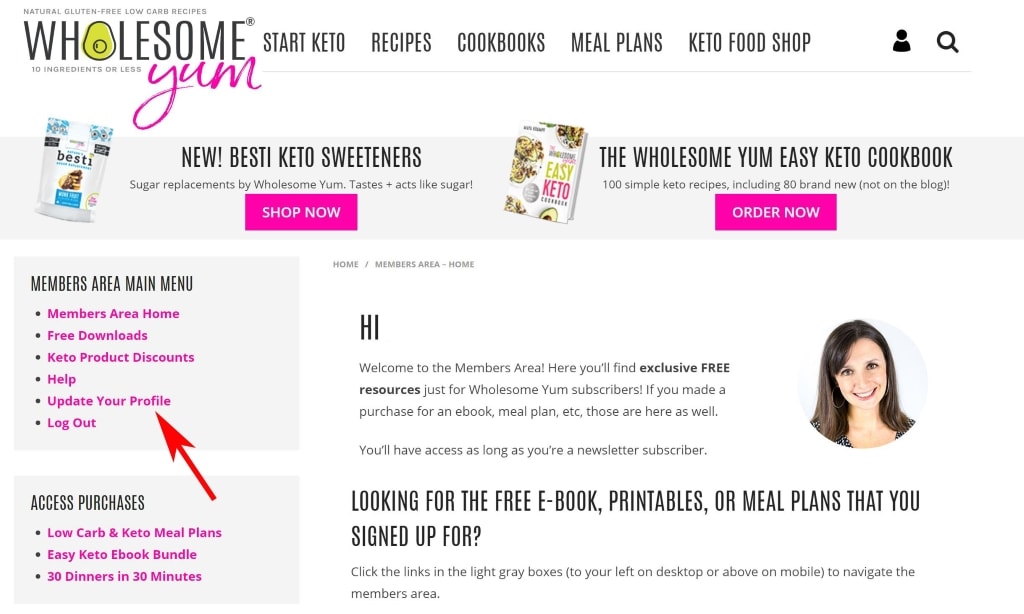
4. Enter your new password in the Account Management Section
Scroll towards the bottom of the page, enter your your new password, and click the Update Profile button. 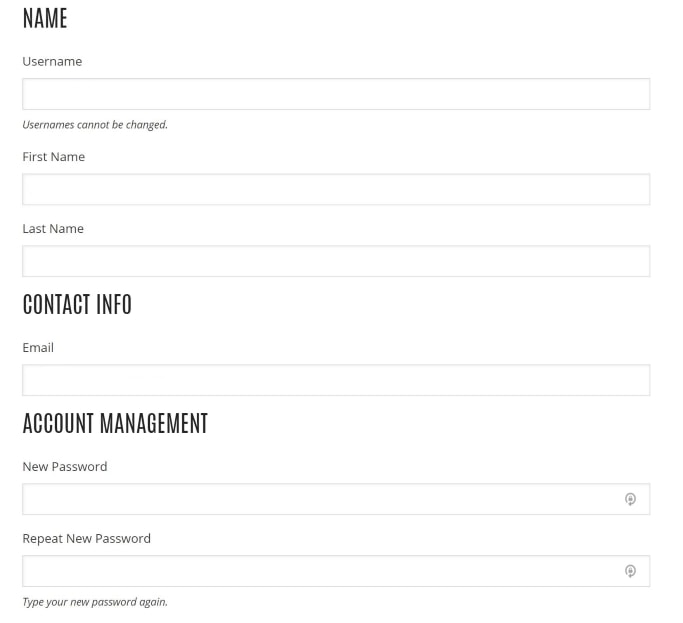
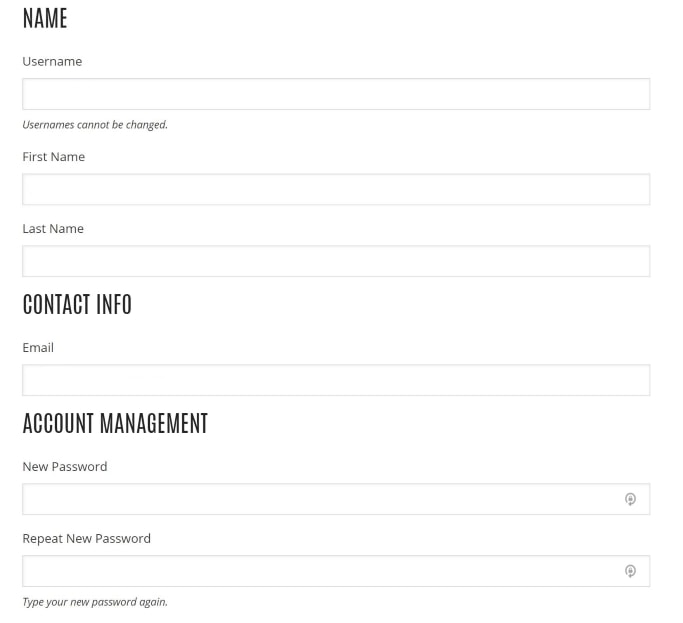
YAY!! You're done!
Related Articles
I can't log in, I don't know my password OR I need to reset my password!
Having trouble logging in to the Members Area and getting an error that says The password you entered is incorrect? OR have you forgotten your password and need to reset it? No problem, I'm here to help! What this error message means: This error ...How do I cancel my subscription?
We're sorry to have Go to the Manage Subscription tab at the very top of your browser page to change subscription preferences. You can cancel your app subscription from the Members Area - the same place where you downloaded it. Just follow the ...How do I change or update my payment information?
1. Click on "Manage Subscription" at the top. Go to the Manage Subscription tab at the very top of your browser page. 2. Enter your email address In the Update info/view purchase history page, enter the email address you used to sign up for the Meal ...What if I don't like or want to change a recipe, how do I remove it from my meal plan?
To remove a recipe from your week’s plan, click the “X” next to the photo. To replace the recipe with a different one, here is how to add a recipe.How do I collect my Wholesome Yum Plus freebies and printables?
As a Wholesome Yum Plus or Premium member, you get a few extra perks… including free quarterly ebooks and printables! Free ebooks and printables will be delivered in the Wholesome Yum Plus newsletter on the first Monday of every month, so add ...